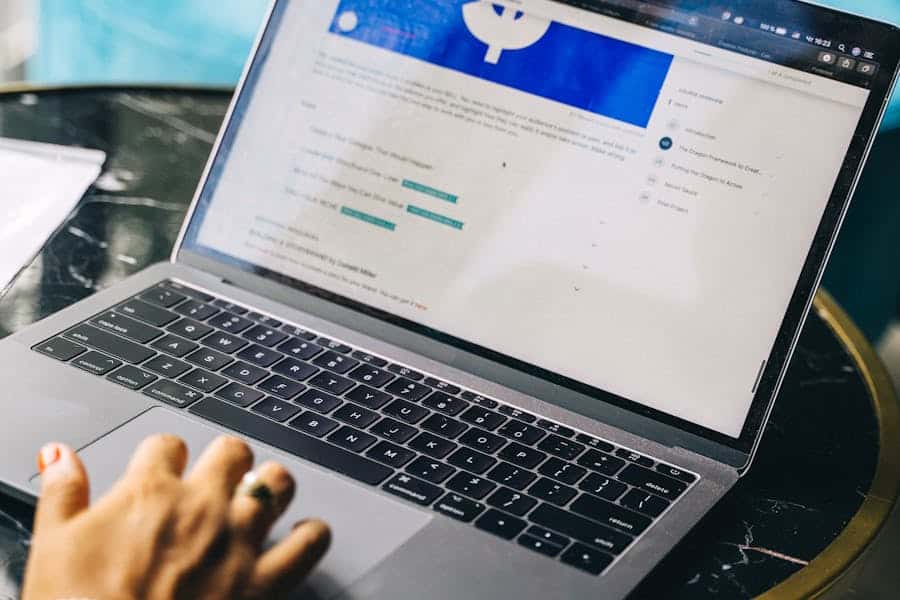When managing a WordPress site, one of the key elements you’ll occasionally need to adjust is the page URL. A clean, well-structured URL helps with SEO and ensures that your visitors have an easy time navigating your site. Understanding how to change page URLs in WordPress is essential for any website owner who wants to update their website’s structure or improve their SEO ranking. Whether you’re adjusting a permalink for a blog post, changing a product URL, or correcting a page’s address, this guide will walk you through the process. Let’s explore how to make URL changes in WordPress while ensuring everything functions seamlessly.
Introduction to Page URL in WordPress
In WordPress, every page, post, and custom content type has a unique URL or permalink. These URLs determine how visitors and search engines access your content. A well-structured URL is essential for SEO because it helps search engines understand the content of the page. WordPress provides flexibility in adjusting these URLs, but it’s important to make changes carefully to avoid issues like broken links and SEO penalties.
Changing a page URL might seem simple, but it can have significant consequences, especially when altering URLs for established pages or posts. It’s important to have a solid understanding of URL structure and its impact on SEO. For example, when you change a URL, Google might take some time to reindex the new address. In this section, we’ll explore why and when you might need to change your page URLs, as well as the basic steps involved.
Why and When Should You Change a URL in WordPress?
Changing URLs might be necessary for several reasons, including the following:
SEO Improvement: A cleaner URL structure can be more SEO-friendly, especially if you remove unnecessary words or add targeted keywords.
Rebranding: When your business undergoes a rebranding, URL changes might be part of updating your online identity.
Content Restructuring: If you restructure your site’s content or re-categorize your posts, you may need to change URLs to match the new content hierarchy.
Fixing Broken URLs: Sometimes, URLs can become broken due to typos or outdated link structures, requiring an update.
Steps to Change Page URL in WordPress
Changing the page URL in WordPress is straightforward but needs to be done with caution to avoid disrupting the user experience or SEO ranking. Here’s a simple process for changing the URL of a page or post:
How to Change the Page URL in WordPress
Changing the URL of a page or post in WordPress is a simple process but requires careful attention to avoid negative impacts on SEO or user experience. Follow these steps to change the page URL effectively.
Navigating to the Page/Post Editor
To begin, log into your WordPress dashboard. From there, locate the page or post you wish to modify. Navigate to the “Pages” or “Posts” section in the dashboard and click on the specific page or post you want to edit. Once open, you will be able to modify various elements of the page, including the URL.
Editing the permalink
Once you are in the editor, you will see the Permalink option displayed just below the title of your page or post. The permalink is the URL that points to that specific page on your site. Click on the “Edit” button next to the permalink to make changes. This will allow you to modify the URL structure as needed.
Updating the URL
Enter the new URL that you would like to use for the page. It’s important to keep the URL short, relevant, and descriptive. Including keywords related to the page content can help with SEO, but avoid keyword stuffing. Make sure the new URL is easy to read and provides clear information about the page content.
Saving Changes
Once you have updated the URL to your liking, click the “Save” button to apply the changes. WordPress will automatically update the page URL, and the new link will be live immediately. Be sure to set up redirects from the old URL to the new one to avoid losing traffic and search engine rankings.
How to Update Page URL in WordPress for SEO
When changing a page URL in WordPress, it’s essential to optimize it for search engines to maintain and improve your page’s visibility. Here are some key considerations for SEO-friendly URL changes:
- Include Relevant Keywords: Make sure the new URL reflects the content of the page and includes targeted keywords. This helps search engines understand the page’s topic and improves its chances of ranking for those keywords.
- Avoid Special Characters: Keep the URL simple and easy to read. Use hyphens to separate words (e.g., “how-to-change-page-url-in-wordpress”) instead of underscores or special characters, as search engines treat hyphens as word separators and may ignore underscores. Avoid other special characters like &, %, and # as they can confuse search engines and users.
- Set Up Redirects: After changing a URL, it’s vital to set up a 301 redirect from the old URL to the new one. This ensures that visitors and search engines are automatically sent to the new URL, preserving the page’s ranking, avoiding broken links, and maintaining user experience. The 301 redirect tells search engines that the page has permanently moved and helps pass on the SEO value from the old page.
Potential SEO Issues After Changing Page URL in WordPress
Changing URLs can lead to several SEO challenges, but they can be mitigated with proper planning. Issues to consider include:
Loss of Backlinks
One of the most significant concerns when changing URLs is the potential loss of backlinks. If your page has been linked to by external sites, those backlinks will still direct traffic to the old URL unless a proper redirect is set up. This can impact the SEO value that those backlinks provide. To prevent this, it’s crucial to implement a 301 redirect from the old URL to the new one. By doing so, you ensure that the link equity is passed on to the new URL, helping to maintain your page’s authority and SEO rankings.
Google Reindexing Delays
When you change a URL, it can take time for search engines like Google to reindex the new page. During this period, your rankings might fluctuate, and you could see a temporary drop in organic traffic. Search engines need to crawl the new URL and update their index, which can sometimes take a few days to several weeks, depending on various factors. It’s important to be patient during this process and monitor your site’s performance using tools like Google Search Console. Proper redirects and an updated sitemap will help speed up this reindexing process.
Broken Links
Another challenge that comes with changing URLs is broken links. If there are any internal links on your site that point to the old URL, they will no longer work once the change is made. This can lead to a poor user experience and negatively affect your SEO. To prevent broken links, you should go through your website and update any internal links that point to the old URL. Tools like broken link checkers can help identify any remaining broken links that need to be fixed. By keeping internal links up to date, you ensure that visitors can easily navigate your site, which in turn helps maintain SEO performance.
Best Practices for Changing a Page URL in WordPress
To ensure that the URL change is effective and doesn’t negatively impact your website’s performance, follow these best practices:
Setting Up 301 Redirects
When changing a URL, setting up a 301 redirect is crucial for preserving the SEO value of the page and ensuring a seamless experience for users. A 301 redirect tells search engines that the page has permanently moved to a new URL. This ensures that visitors who click on old links are automatically redirected to the new page. It also helps search engines update their index with the new URL, so you won’t lose traffic or SEO rankings.
Updating Internal Links
After you change a URL, it’s important to update all internal links across your website that point to the old URL. This includes navigation menus, footers, blog posts, and any other areas where the old link might appear. Keeping internal links up to date ensures a better user experience and prevents broken links, which can negatively impact your site’s SEO.
Monitoring SEO Performance
Once the URL change is made and the necessary redirects are set, it’s essential to monitor the performance of your page. Tools like Google Analytics and Google Search Console allow you to track the page’s traffic, rankings, and any issues that may arise. By keeping an eye on the performance, you can identify if there are any drops in traffic or ranking and take corrective actions as needed to maintain your website’s performance.
Avoiding Frequent URL Changes
While it’s okay to change a URL when necessary, frequent URL changes can be detrimental to your website’s SEO. Each time you change a URL, search engines need to re-crawl and re-index the page, which can cause disruptions in traffic and rankings. Therefore, once you’ve optimized a URL, it’s best to avoid making changes to it repeatedly. Stability in your URL structure helps search engines maintain their understanding of your website’s content, benefiting both SEO and user experience.
Final Words
Changing a page URL in WordPress can significantly improve your website’s SEO if done correctly. By ensuring your URLs are clear, concise, and keyword-rich, you can make it easier for both users and search engines to understand your content. Additionally, maintaining proper redirects and avoiding URL changes too frequently will help preserve your SEO efforts and traffic. In the long run, updating your page URLs for better structure and relevance can be a highly beneficial strategy.
WordPress is an essential skill for any website owner or administrator, especially when you’re looking to optimize your site for SEO or when reorganizing your content. Whether you’re modifying a page URL for SEO improvements, fixing a broken URL, or rebranding your website, the process is straightforward. However, it’s crucial to remember that proper redirects and updating internal links are necessary to maintain your site’s performance and avoid losing valuable traffic and backlinks.
FAQ’s
Q. What happens if I don’t set up a redirect after changing a URL in WordPress?
A. If you don’t set up a redirect, visitors who click on old links will encounter 404 errors, and search engines will not be able to find your page, potentially harming your SEO rankings.
Q. Is it okay to change URLs for existing blog posts?
A. Yes, but be cautious. If the post has been live for a while and has backlinks or search engine rankings, you’ll need to implement proper redirects to preserve traffic.
Q. Can changing a URL affect my page’s SEO rankings?
A. Yes, URL changes can temporarily affect SEO rankings, especially if redirects are not properly set up. However, if done correctly, the impact can be minimal.
Q. Can I change the URL of a WordPress page without affecting its SEO?
A. You can, but it’s essential to set up 301 redirects from the old URL to the new one to preserve SEO rankings and ensure users are directed to the correct page.
Q. How do I ensure my new URL is SEO-friendly?
A. Keep the URL short and descriptive, and include relevant keywords. Avoid using special characters, and make sure it’s easy for both users and search engines to read.