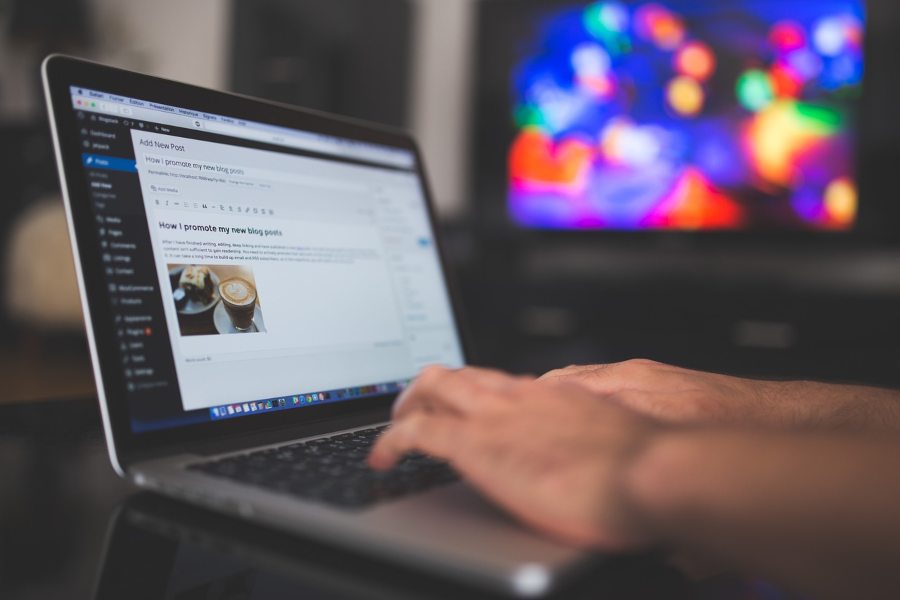Website issues happen when you least expect them—hacked files, plugin conflicts, broken themes, or accidental deletions can bring your site offline. In those moments, knowing how to restore a WordPress website from backup becomes essential. Backups serve as safety nets, allowing you to roll back to a stable version of your site and recover lost data without having to start from scratch.
For businesses, blogs, and e-commerce stores, downtime means lost revenue and credibility. That’s why restoring from a backup isn’t just a technical step—it’s a vital skill. Whether your site uses manual backups, hosting provider tools, or popular plugins like UpdraftPlus, Jetpack, or BlogVault, the restoration process follows a structured approach: locate your backup files, upload them to your server, and configure your database properly.
The question many WordPress users ask is: What’s the easiest and most reliable method? The answer depends on the type of backup you created. Manual file and database backups require knowledge of FTP and phpMyAdmin. Plugin-based solutions often provide one-click restore buttons. Hosting providers may even restore your entire website for you.
In this guide, we’ll cover everything you need to know about how to restore a WordPress website from backup, including when you should restore, which methods are most effective, common mistakes to avoid, and FAQs. By the end, you’ll not only understand the process but also feel confident in safeguarding your site’s future.
Why Learning How to Restore WordPress Website from Backup Matters?
WordPress powers millions of websites worldwide, making it a target for hacks, malware, and accidental errors. Knowing how to restore a WordPress website from backup is crucial for business owners, bloggers, and developers alike. Without this skill, a sudden crash can wipe out months of work.
Backups not only protect data but also reduce downtime. If your site goes offline, every second counts. A quick restore ensures your audience or customers can continue accessing your services. Moreover, backups maintain website security—restoring to a clean version eliminates hidden malware.
This practice is also about peace of mind. WordPress updates, plugin installations, or theme changes can sometimes cause compatibility issues. If something breaks, restoring from a backup lets you reverse the damage instantly.
Finally, backups support long-term growth. As your website scales, problems become more complex. By learning how to restore a WordPress website from a backup, you create a culture of safety that prioritizes stability, security, and user trust.
When Should You Restore a WordPress Website from Backup?
Restoring a backup isn’t something you do every day, but there are critical situations when it becomes the quickest and most reliable way to save your WordPress site. Knowing the right time to act ensures you can protect your data, maintain uptime, and keep your audience satisfied.
After a Malware Attack
One of the most urgent times to know how to restore WordPress website from backup is after a malware infection. When hackers compromise your site, restoring a clean backup immediately removes harmful code and restores security.
When Updates Break Your Site
WordPress updates are essential, but they sometimes cause fatal errors. If a plugin or theme crashes your site, restoring from a backup allows you to return to a stable version within minutes.
Accidental Deletion of Files or Posts
Mistakes happen, even to experienced site owners. Accidentally deleting files or content can be frustrating, but restoring a recent backup quickly restores everything.
Hosting or Server Failure
Unexpected hosting failures can cause your site to go offline. Restoring from backup minimizes downtime and keeps your site accessible.
Before Major Redesigns
Developers often back up sites before redesigning them. If the new design causes issues, a restore ensures a smooth return to your original site.
Easy ways to learn how to restore a WordPress website from backup
Restoring your site doesn’t have to feel overwhelming. By following tried-and-tested methods, you can quickly learn how to restore a WordPress website from backup and ensure your site runs smoothly again.
- Via Hosting Provider – Many hosting companies, such as Bluehost, SiteGround, and WP Engine, offer one-click restore options. This method is fast, beginner-friendly, and requires minimal technical knowledge.
- Using a Backup Plugin – Plugins like UpdraftPlus, Jetpack, or BlogVault provide intuitive dashboards that allow you to restore both files and databases with just a few clicks.
- Manual File Upload – With FTP software, you can upload wp-content, themes, and plugins manually. This method offers flexibility but requires technical expertise.
- Database Restore – Using phpMyAdmin, you can import SQL files and reconnect your database, which is crucial for recovering posts and content.
- Hybrid Methods – Combining plugin restores with manual uploads increases accuracy and stability.
- Professional Help – For complex cases, hiring experts ensures safe recovery without risking further issues.
Much like using a Free DA PA Checker to evaluate domain authority, selecting the proper restoration method guarantees your WordPress site regains complete stability.
Common Mistakes to Avoid During WordPress Restoration
One of the biggest mistakes users make is restoring outdated backups. If your backup is months old, you risk losing essential updates or customer data. Always check the backup date.
Another common issue is skipping the database restore. WordPress relies on both files and the MySQL database. Restoring only one part leaves your site broken.
Many users also forget to disable caching plugins during the process, leading to broken layouts. Others restore over infected backups, reintroducing malware.
By understanding how to restore a WordPress website from backup properly, you can avoid these pitfalls and ensure a smooth recovery.
Different Methods for Restoring a WordPress Website from a Backup
Restoring your WordPress site can be done in multiple ways, depending on your hosting setup and the type of backup you created. Below are the most common and reliable methods explained in detail.
- Restoring with cPanel: Many hosting providers allow restoration to be done directly through cPanel. By using the file manager and database tools, you can upload backup files, reconnect your database, and quickly restore your site to online operation without relying on third-party plugins.
- Using Managed WordPress Hosting: Premium managed hosting platforms usually include automatic daily backups. With just one click from the hosting dashboard, you can instantly restore your site, making this one of the easiest recovery options.
- Restoring with Plugin Dashboards: Plugins like UpdraftPlus or BlogVault offer user-friendly dashboards. You can select your backup point and restore files and databases seamlessly, even with limited technical skills.
- Restoring from Cloud Backups: If you store backups on Google Drive, Dropbox, or Amazon S3, many plugins let you link to those accounts and import backups directly for quick recovery.
- Restoring Staging Sites: For added safety, restore your backup first on a staging environment. This lets you test changes thoroughly before making them live, minimizing disruption.
Deduction
Knowing how to restore WordPress website from backup is a crucial skill in today’s digital age. From unexpected malware attacks to simple user errors, a backup ensures that you’re always prepared to recover your website quickly and efficiently. Whether you use hosting tools, plugins like UpdraftPlus, or manual methods, the process is straightforward and can minimize downtime. The key isn’t just about restoring your website quickly—it’s about establishing a reliable backup system that supports long-term growth and security. By mastering the restore process, you not only protect your site from technical issues but also gain peace of mind, knowing that your website is safe, secure, and ready for the future.
FAQ’s
How do I manually restore a WordPress site from a backup?
To manually restore your WordPress site, use FTP to upload your website files, including wp-content, themes, and plugins. Then, use phpMyAdmin to import your SQL database, ensuring all content and settings are restored correctly.
Which plugin is best for WordPress backup and restore?
UpdraftPlus, Jetpack, and BlogVault are highly reliable backup plugins for WordPress. They offer intuitive interfaces, making the restore process fast and easy, even for users with minimal technical knowledge.
Can I restore my WordPress site without plugins?
Yes, you can restore WordPress without plugins by using the cPanel tools provided by your hosting service. You’ll need to upload your site files via FTP and manually restore the database through phpMyAdmin.
What happens if my backup is outdated?
An outdated backup can cause the loss of recent content, posts, or updates, potentially leading to data loss. It’s crucial to keep your backups up to date and schedule them regularly to avoid losing important information.
How long does it take to restore WordPress?
Restoring WordPress can take a few minutes with one-click restore options from plugins or hosting providers. Manual restoration may take 30 minutes to an hour, depending on the size and complexity of your site.
Can restoring WordPress affect SEO?
Restoring WordPress can impact your site’s SEO if it experiences prolonged downtime. Quick restoration is crucial, as search engines may lower your rankings if your site remains offline for an extended period.